Using the Experiment Manager
When Rxn Rover is run, the first screen a user is presented with is the “Experiment Manager” window. A new Experiment can be created, or an existing Experiment can be loaded. It is also possible to use no Experiment file so files are not saved, which is especially useful during software development and instrument troubleshooting.
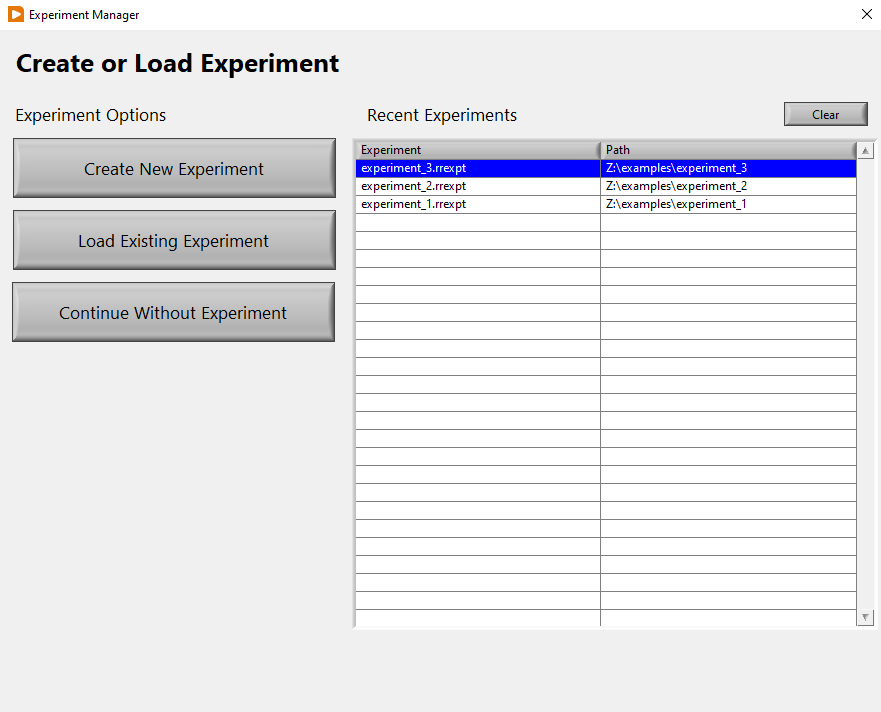
Experiment Manager window.
What is an Experiment?
An Experiment is the way Rxn Rover tracks plugins which have been loaded and
the relationships between plugins. This information is stored in an Experiment
file, which has the .rrexpt extension. By tracking this information in an
Experiment, Rxn Rover can load the plugins for a specific laboratory setup
easily saving you the time it would take to configure the setup again.
Creating a New Experiment
To create a new experiment, use the Create New Experiment button. This will open the “New Experiment” window, where the Experiment Name and Experiment Location are chosen. The Experiment Name will also be used as the experiment file name, so it should not include characters that would be invalid when naming a file (\/:*?"<>|). The Experiment Location is the directory where the Experiment file, plugin data logs, and other output produced by the Experiment will reside
Warning
Make sure that the Experiment Location does not require admin privilages!
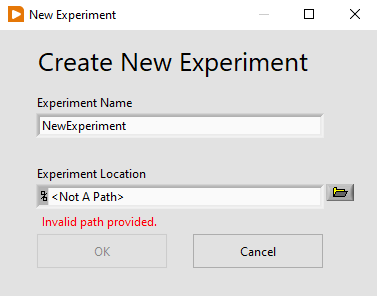
Create new experiment window
Using an Existing Experiment
An existing Experiment can be used by selecting the Load Existing Experiment or by double-clicking an entry in the “Recent Experiments” list.
Recent Experiments List
When an entry in the “Recent Experiments” list is double-clicked, Rxn Rover will attempt to load the Experiment file from the path specified, loading all plugins and connecting to the instrumentation.
Use the Clear button to the top-right of the “Recent Experiments” list to remove all recent experiment items. It is currently not possible to remove a single recent experiment, although a recent experiment entry will be removed if Rxn Rover cannot find the Experiment file.
Continuing without an Experiment
It is possible to use Rxn Rover without an active Experiment using the Continue without Experiment button. This will launch Rxn Rover without an associated Experiment file, but still allows Rxn Rover to function as if an Experiment was loaded. Attempting to save at any point in No Experiment mode will open the “New Experiment” window (see New Experiment Image above). When exitting Rxn Rover, the “New Experiment” window will also open to prompt you to save the setup as an Experiment, or press Cancel to exit without saving.
Note
Plugin data logs and other files are still created in a temporary directory, if you need to recover any data.